About Greenbirdcapital
Behind our platform, there is a dedicated professional support team, programmers, and analysts. Our customer support team, with expertise in forex and technical support, is available to answer your questions and provide you with assistance 24/5.
Greenbirdcapital offers competitive low spreads. The vast trading capital and volume generated through Greenbirdcapital allows us to negotiate excellent inter-bank conditions with our liquidity providers. All client funds are deposited with highly respected financial institutions and leading international banks.
When you trade with Greenbirdcapital, all conditions are completely transparent. There are no hidden fees or extra charges. All information regarding commissions, spreads, costs, and fees are provided on our website.
Account Opening
To open a trading account:
- Click on the Register button (top right corner of the website)
- Input your details
- Verify your email
- Complete your profile
- Upload your documents – once our team verified them, you’re ready to start trading.
There are two ways to open a DEMO account:
If you do not have a registered profile with our Broker, you can open a DEMO account using this link.
If you have a registered account profile, you can open a DEMO account in the Accounts Section of your Client Area. The DEMO Account is valid for 30 days from the last time it was used. You can open up to 3 DEMO accounts per registered profile. Your DEMO account request(s) will be sent via automated email to our Back Office.
Greenbirdcapital offers three types of accounts, Classic, Pro, and VIP.
Classic Account: This account is ideal for clients who want to trade with zero additional commission and only an all-inclusive spread starting from 1.5 pips.
Pro Account: The Pro account is designed for more experienced clients who want to trade with raw spreads. You will be charged an additional $3 per side per standard lot.
VIP Account: Our VIP account is tailored for clients aiming to trade with tight raw spreads and a low commission of only $1.5 per side per standard lot.
To convert your account type to a VIP account, please ensure the account is funded with 20,000 USD or equivalent and send an email request by email, details can be found here. Once your account type has been upgraded you will be informed by email.
To register an Individual account, you need to create a profile on our website – click here to start.
To open an Individual account, please provide us with:
Proof of Identity – valid colour copy of your Passport/ID;
Proof of Residence – colour copy of a recent bank statement issued within the last 6 months, in your name and showing your registered address. If you don’t have a bank account, please provide us with a utility bill (electricity, landline etc.) issued in the past 6 months.
You can upload these documents to the Client Area or simply email them to us. Contact details can be found here.
To open a Corporate Account, we are required by law to identify the company, those who run it and the appointed representative. Therefore, please email the following documents or their equivalent to us. Contact details can be found here.
1.Company documents:
- Certificate of incorporation
- Memorandum and Article of Association
- Certificate of Shareholders and directors
- Resolution of the Board of Directors appointing a representative
- Corporate Proof of Address – colour copy of a bank statement issued within the last 6 months, showing the Company name and address.
2.Documents for Shareholders, Directors and appointed representative:
- Proof of identity – passport or national ID card
- Proof of residence – bank statement issued within the last 6 months under your name and address.
Upon receipt, our team will review these documents and get back to you via email within 1-2 business days.
Failure to provide the required documents to support your application for a trading account will result in the account not being fully operational.
To change your address, simply email a request to us, to include:
Your new address
A copy of a valid proof of residence (bank statement issued within the past 6 months under your name and the new address)
Our team will review it and get back to you within the next business day.
To update your details, if you were recently:
Married – please email a copy of your marriage certificate and a new proof of identity (national ID card or passport)
Divorced – please email a copy of your divorce certificate and a new proof of identity (national ID card or passport)
Other – please email a copy of a government-issued document stating your name change and a new proof of identity (national ID card or passport)
We will review the relevant documents and get back to you within the next business day.
To update your phone number, access your Client Area and navigate to the Profile Tab. Then, select the option “Change” next to your current phone number and follow the instructions provided. After submitting the changes, our team will review your request and respond within the next business hour.
By default, clients can open 3 Live accounts and 3 Demo accounts in the Client Area profile. Additional MT4 account requests will be sent to our Back Office to open manually.
We offer Islamic Swap Free Accounts in the form of Classic USD accounts that cater to the religious needs of our clients. To sign up for an Islamic account, kindly click on the provided link.
Alternatively, if you already have an MT4 account and wish to convert it to a Swap Free Islamic Account, log in to your Clients Area, navigate to Account –> Account overview, select your Classic account by clicking on its account number, and choose ‘Apply’ next to Swap-Free (Islamic Account). Please be aware that additional documentation such as an Islamic Faith Certificate may be required.
It’s important to note that Holding Fees are applicable on Islamic Swap Free Accounts, and the complete list of fees can be found here.
After 6 months of inactivity, any MT4 trading account will become dormant. It will appear in the Secure Area, but you will not be able to connect to the server to trade. Additionally, dormant accounts will eventually become archived and will no longer appear in the Client Area Portal. To reactivate a dormant please contact our support by live chat or by sending an email, details can be found here. A dormant fee of 5 USD per month will be charged until the balance of the account reaches 0.
If you haven’t used your MT4 trading account for a period of 6 months, it will be marked as dormant. While it will still be visible in the Client Area, you won’t be able to connect to the server to trade. Over time, dormant accounts will be archived and will no longer be accessible through the Client Area. Unfortunately, archived accounts cannot be reactivated.
To reactivate a dormant account, please get in touch with our support team via live chat or by emailing us, details can be found here. Please note that a dormant fee of 5 USD per month will be applied until the balance of the account reaches zero.
Yes, you can open and trade in a Demo account without providing any documents.
The Demo accounts remain valid for a period of 30 days since the last login on the account.
To adjust the leverage of your MT4 account, go to the Accounts section of your Client Area profile. Look for the ‘View’ option situated on the right-hand side of your MT4 account number and select ‘Request New Leverage’.
Keep in mind that the maximum leverage can differ depending on the traded instrument. Some instruments provided by Greenbirdcapital may have fixed leverage requirements irrespective of the leverage set on your MT4 account.
If you want to check the leverage of a specific instrument, access the contract specification table in the MT4 platform. If the margin percentage reads as 100%, it signifies that the leverage for that instrument is equivalent to the leverage set on your trading account. A margin percentage of 1.0% indicates a leverage of 1:100 for that particular instrument, 2.0% means 1:50, 5.0% implies 1:20, and so on. For additional details about leverage, margin requirements, and more, visit the products section on our website.
If you no longer wish to use your trading accounts and would like to cancel them and deactivate your profile please send a request to our customer support by email. Contact details can be found here.
Deposits and Withdrawals
Greenbirdcapital does not charge any fees or commissions on deposits and withdrawals and absorbs fees on behalf of its clients charged by the payment providers.
Please be informed that if you have not used the funds deposited for trading or in the event a withdrawal transfer is cancelled/returned by your bank, fees may be applied.
Further details can be found here.
At Greenbirdcapital, our withdrawal policy requires that funds equivalent to the deposited amount are returned using the same method that was initially used to deposit, on a first-in-first-out (FIFO) basis. Withdrawals made via Visa/Mastercard take precedence over other methods, with the first card used being reimbursed first. If profits exceed the deposited amount, they can be withdrawn through alternative methods, as long as those methods have been registered to the client.
If you submit a withdrawal request and later decide that you do not want it processed, you are able to cancel it yourself.
To cancel the withdrawal, log into your Client Area and select ‘Funds’ – ‘Transaction History’. This will load the Transaction History of your account profile. Simply click on the ‘Cancel Withdrawal’ option next to your withdrawal request.
You can make a deposit via your Client Area using one of the supported methods. Please find here more information regarding the supported methods and fees.
To initiate a withdrawal, access the Client Area – login here.
If your funds are in:
Your trading account – transfer them to your TTCM wallet, and then request a withdrawal. Go to Funds – Transfer Funds and submit a funds transfer from your trading account to your TTCM wallet.
Your TTCM wallet – withdraw the desired amount by navigating to Funds – Withdraw Funds.
Please Note:
You can only withdraw the amount available in your MT4 Free Margin. If you withdraw all of your free margin and have open trades, your trades may be liquidated (reach Stop Out). Therefore, if you have open trades, ensure you keep enough money in your free margin to support them.
The amount deposited needs to be returned to the source.
Profits can be withdrawn via any payment method registered under your name.
If you have any questions, do not hesitate to reach out to our Customer Experience team through Live chat, email, or by phone, details can be found here.
We process withdrawals within one business day. The timeframe required for the funds to reach your account varies based on the payment method you used:
Bank wire – 3-5 business days
Card – 5-7 business days
E-wallets – instant
Crypto – 15-20 minutes
In case the relevant timeframe passed and the funds are yet to be received, please contact us immediately so we can investigate accordingly.
The minimum deposit varies depending on the account type.
Classic account, the minimum deposit is 50 USD
Pro account, the minimum deposit is 2,000 USD
VIP account, the minimum deposit is 20,000 USD
More information regarding minimum deposits and account types can be found here.
We process all withdrawal requests within one working day.
If you’re having trouble transferring funds between your TTCM wallet and trading account, it’s possible that the payment method you used to make the deposit needs to be verified. Please check your email for a notification from Greenbirdcapital.
To verify your payment method, please follow the steps below:
Credit/Debit Card: You may be asked to provide a clear, color copy of the front and back of your card that displays your name, the last 4 digits of the card, and the expiration date. If your card doesn’t display your name, provide a card statement that shows your name and the last 4 digits of the card that you used to deposit.
E-Wallet (Skrill, Neteller, etc.): To verify the payment, provide a screenshot of your e-wallet account that displays your name and registered email address.
Other Methods: Provide a screenshot of your payment account that displays your name, registered email address, or account address.
You can upload the required documents to the Client Area or send them via email. If you have any questions or concerns, please don’t hesitate to contact our support team via Live Chat or email, details can be found here.
Partnerships
To open a Partner/Affiliate account, follow these steps:
If you already have a registered account profile:
- Log into your Client Area.
- Select “Become a Partner” on the left-hand side of your profile.
- Fill in the application form.
If you do not have a registered profile yet:
- Register an account profile on our website.
- Log into your Client Area.
- Select “Become a Partner” on the left-hand side of your profile.
- Fill in the application form.
If you have any questions or concerns, feel free to contact us through email or Live Chat to speak with one of our representatives.
Once your Partner Account is set up, you will be granted access to the tools available in the IB MENU. Through this menu, you can generate and access your referral links, web banners, and landing pages. Additionally, you can utilize the client reporting tools to track important metrics such as volume, deposits, and commissions. You can easily access the IB MENU through your Client Area.
Greenbirdcapital offers the following types of partner contracts. Information regarding these partnerships can be found in the following links:
Both Individual clients and Corporate clients can begin a partnership with Greenbirdcapital. If you have any questions or require assistance please contact our support by email or Live Chat.
Platform
Both the Desktop and WebTrader MT4 are compatible with Mac software. The MT4 for macOS can be installed from here and the MT4 WebTrader can be accessed from here.
There are two ways to change your MT4 password. You can change your MT4 account password from your Client Area. In the ‘Account’ –> ‘Account Overview’ section of your Client Area click on ‘View’ next to the MT4 account number you want to reset the password for, choose ‘Change’ net to the Password you wish to change and follow the instructions.
Alternatively, you can log into your MT4 account using the MetaTrader4 platform, click on `Tools`, then `Options`, and click on `Change` next to the password Tab. Enter your current password, enter a new one and click `OK`.
The MT4 platforms provide two types of passwords to access the account with. The Master Password is the trading password. This is the password you should use to login and trade with. The Investor Password is a read-only password. If you use this to login you will have access to the account, but you will not have any trading functions. By using the Investor Password, you will not be able to open/close trades or modify orders.
The above error message suggests that you are not entering your MT4 account login credentials correctly. Please make sure your MT4 account number, password, and server are entered correctly. A common error that occurs during the login is that you may leave a space before or after your password.
You should try to log in again paying close attention when entering your credentials. You can also change your MT4 password in the ‘Account Overview’ sections of your Client Area. If you continue to experience issues, please contact our live support by email or Live Chat.
You can change your MT4 account password from your Client Area. In the ‘Account’ –> ‘Account Overview’ section of your Client Area click on ‘View’ next to the MT4 account number you want to reset the password for, choose ‘Change’ net to the Password you wish to change and follow the instructions.
In case you have opened the MT4 and only see a small number of symbols available in the market watch window, right-click on the market watch window and select ‘Show All’.
If the above message shows on your platform screen, there are several possibilities as to why this is happening. Firstly your trading account may not be able to connect to the server, this usually happens because your account is dormant. Alternatively, the chart that you have open may not display a valid symbol. You can check this by closing the chart and reopening a chart from the market watch window.
Please contact our support by email or Live Chat to assist you with this.
Margin refers to the amount of money you need to open a trade.
Margin = Trade Size (units) / Leverage * Market Price
This amount is locked in your account until the trade is closed.
Example
Trading 1 lot of EUR/USD using 1:100 leverage
Trade size = 100,000
Leverage = 1:100
Market price = 1.11825
Required Margin: 100,000 / 100 * 1.11825= $1118.25
To calculate the required margin automatically, click here.
TradersTrust offers one of the most popular trading platforms, MetaTrader 4 also known as the MT4 platform. It is available on Windows, OS X, iOS Android, and now Mac.
You can also trade with our Web Trader MT4 platform that requires no installation. Click here for more information regarding our platforms (including installation and download links):
You can access this information from our webiste under Tradng –> Condtions. Alternatively, you can find this information directly on your MT4 platform. Simply locate the symbol of interest in the market watch window, right-click on it, and select ‘Specification.’ All relevant information can be found there.
Promotions
An up-to-date list of current promotions is available on the Promotions section of our website.
To check your eligibility for promotion please read its terms and conditions on the dedicated promotion page or contact our support via Live Chat or by email. Contact details can be found here.
Client’s Area
1. Log in to the Client Area
2. Click on “Accounts” –> “Accounts Overview” on the Menu
3. Click on “View” associated with the corresponding MT4
4. Select “Request New Leverage”
5. Choose Leverage and Click on “Submit”
Click here to reset the Client Area password. Alternatively, open the Client Area log in page and click on the Forgot Password button below the login button.
Still having trouble resetting your website password? Our dedicated Customer Experience team is here to help via Live Chat or email. Contact details are available here:
You can change your MT4 account password from your Client Area. In the ‘Account’ –> ‘Account Overview’ section of your Client Area click on ‘View’ next to the MT4 account number you want to reset the password for, choose ‘Change’ net to the Password you wish to change and follow the instructions.
If you already checked the Spam/Junk folder of your email, simply click on the Resend Pin button located under the Verify button on the Pin Confirmation page.
From your new email address simply send a request to our Customer Experience team, to include:
- Your current email address
- Your new email address
- A color copy of a valid proof of identity (Passport or national ID card)
Our team will review it and get back to you within the next business hour.
Greenbirdcapital’s Client Area is a specialized client portal that allows you to manage your profile efficiently. Whether you want to upload documents, fund, withdraw, or transfer funds between accounts, manage your leverage or trading passwords, the Client Area has got you covered.
Moreover, the Client Area provides Introducing Brokers (IBs), Affiliates, or Strategy Providers with easy access to their dedicated IB MENU and Social Trading areas through a simple click. With this feature, you can effortlessly invite clients to follow your trading strategy, view your referral links, share banners, and monitor all referrals in one centralized location.
Social Trader
The Social Trader is a function available within the clients’ profiles allowing them to subscribe to / follow / copy strategies and provide strategies for others to copy. To copy the strategies, clients will need to have a registered and verified profile and a live account.
Clients can review the trading statistics of the available strategies in detail as well as connect/disconnect and adjust parameters any time they would like in a few clicks.
Subscribing to / following / copying a provider means that their trades will instantly and automatically be reflected on your trading account.
Watch our video on How to Subscribe to / Follow / Copy a Public Provider.
To start copying a public provider:
- Log into your Secure Area.
- On Menu tab, click on “Social Trader”.
- Click on “Strategies”.
- Choose a strategy.
- Click on “Profile”.
- A new window opens, click on “Invest”.
- Enter the MT4 account number and Master password of the account you want to use to copy trades.
- Click on “Register”.
- Go to “My Portfolio”.
- Go to “Risk Management”.
- Click on “Edit”.
- Set your risk parameters.
- Click on “Save Changes”.
- Click on “Activate”.
Subscribing to / following / copying a provider means that their trades will instantly and automatically be reflected on your trading account.
Watch our video on How to Subscribe to / Follow / Copy a Private Provider
To start copying a private Provider:
- Click on the Join Link you have been sent.
- Enter the MT4 account number and Master password of the account you want to use to copy trades.
- Click on “Register”.
- Go to “My Portfolio”
- Go to “Risk Management”.
- Click on “Edit”.
- Set your risk parameters.
- Click on “Save Changes”.
- Click on “Activate”.
Subscribing to / following / copying a provider means that their trades will instantly and automatically be reflected on your trading account.
To start copying a Provider through a link:
- Click on the Join Link.
- Enter the MT4 account number and Master password of the account you want to use to copy trades.
- Click on “Register”.
- Go to “My Portfolio”
- Go to “Risk Management”.
- Click on “Edit”.
- Set your risk parameters.
- Click on “Save Changes”.
- Click on “Activate”.
To subscribe to / follow / copy a strategy from a provider on the Social Trader you need to have a verified profile and a live account with Greenbirdcapital.
After you complete the registration process and have an MT4 account number, you can click on the link or log into your client portal and follow the necessary steps to start copying the provider of your choice.
To stop copying trades, you will need to unsubscribe. This will inactivate your subscription to the strategy and will automatically close all open trades.
Watch our video on How to Unsubscribe from / Stop Following / Stop Copying a Provider
To unsubscribe from a Provider:
- Log into your Secure Area.
- On Menu tab, click on “Social Trader”.
- Click on “My Cabinet”.
- Log in with your MT4 account number and Master password.
- Go to “My Portfolio”.
- Choose the strategy you want to stop copying.
- Click on the arrows.
- A new window opens, click on “Unsubscribe”.
When you become a Provider, you add a strategy on the Social Trader that others can subscribe to / follow / copy for your chance to earn a performance fee.
Watch our video on How to become a Provider as a first time Social Trader user
To become a Provider as a first time Social Trader user:
- Log into your Secure Area.
- On Menu tab, click on “Social Trader”.
- Click on “My Cabinet”.
- Select “Register as a Provider”.
- Enter your MT4 account number & Master password.
- Add a nickname for your strategy.
- Click on “Register”.
- Go to “My Providers” section, find “Common information” and click on “Edit”.
- Complete the Common information which includes:
a. The Nickname of the strategy
b. The Visibility (public or private)
c. The Summary – a description visible to the followers
- Optionally, you can edit the “Finance” section – it allows you to change the account number in which the performance fee will be added.
- Click on “Create” to set up the offer.
- Add the offer’s title.
- Set the Visibility to public or private.
- Add the performance fee as a percentage (%).
- Click on “Create”.
To create the “Offer’s Join Links”:
- Click on “Add”.
- Enter the Key – a word or term added to the join link URL.
- Add an expiration date, if applicable.
- Click on “Create”.
To copy the Join Link:
- Click on the dots & select “Copy”.
- Share the link with clients or on social media.
When you become a Provider, you add a strategy on the Social Trader that others can subscribe to / follow / copy for your chance to earn a performance fee.
Watch our video on How to become a Provider as an existing Social Trader user.
To become a Provider as an existing Social Trader user:
- Log into your Secure Area.
- On Menu tab, click on “Social Trader”.
- Click on “My Cabinet”.
- Click on “Log in”.
- Click on “My Providers”.
- Click on “Create”.
- Choose the MT4 account number you want to use for your Provider account.
*If your MT4 account number does not appear, you will need to [Add a New account to the Social Trader]
- Create a Nickname for the strategy.
- Go to “My Providers” section, find “Common information” and click on “Edit”.
- Complete the Common information which includes:
a. The Nickname of the strategy
b. The Visibility (public or private)
c. The Summary – a description visible to the followers
- Optionally, you can edit the “Finance” section – it allows you to change the account number in which the performance fee will be added.
- Click on “Create” to set up the offer.
- Add the offer’s title.
- Set the Visibility to public or private.
- Add the performance fee as a percentage (%).
- Click on “Create”.
To create the “Offer’s Join Links”:
- Click on “Add”.
- Enter the Key – a word or term added to the join link URL.
- Add an expiration date, if applicable.
- Click on “Create”.
To copy the Join Link:
- Click on the dots & select “Copy”.
- Share the link with clients or on social media.
Your strategy join link redirects individuals to your strategy on the Social Trader for them to subscribe to / follow / copy it.
Watch our video on How to find your Offer’s Join Link / Strategy Referral Link
To find your Strategy Join link:
- Log into your Secure Area.
- On Menu tab, click on “Social Trader”.
- Click on “My Cabinet”.
- Enter your MT4 account number & Master password.
- Click on “Log in”.
- Click on “My Providers”.
- Choose the strategy you need the link for.
- Click on the arrows.
- A new window opens, go to “Offers”.
- Find the relevant strategy & click on the arrows.
- A new window opens, go to “Offer’s Join Links”.
- Find the relevant Offer’s Join Link.
- Click on the dots & select “Copy”.
- Share the link with clients or on social media.
Additional accounts on the Social Trader can be used to subscribe to / follow / copy additional providers or if you are a provider, register additional strategies on the copy trading platform.
Watch our video on How to add additional Accounts to your Social Trader Profile.
To add additional accounts to your Social Trader:
- Log into your Secure Area.
- On Menu tab, click on “Social Trader”.
- Click on “My Cabinet”.
- Click on “Log in”.
- Log into the Social Trader with your credentials.
- Go to “My Accounts” section.
- Click on “Create”.
- A new window opens, add the MT4 Account number and Master Password of the account you want to add.
- Click on “Create”.
A performance fee is a payment made by an account connected to a provider and is based on the positive returns made. In most cases, the performance of the provider accounts and relative performance fees are calculated and paid on a monthly basis.
“Provider” refers to an individual or corporation that trade their own trading account and at the same time allow others to connect their trading accounts to the provided strategy often in return for a performance fee.
Read our Social Trader Manual to learn more on to how navigate the copy trading platform and discover its full suite of features and functionalities.
Tradable Instruments
Yes, Greenbirdcapital allows hedging. There are no restrictions for hedging. With regards to the required margin for a hedged position, only the margin on the larger leg of the trade is required. Please note that a completely hedged trade will NOT have a margin of 0%, the margin required for a hedged position will be calculated for the larger leg of the trade.
Example: Required margin for holding two positions on the same currency pair with 2 lots BUY and 2 lots SELL. (The margin for this position would just be for 2 lots.) Example: Required margin for holding two positions on the same currency pair with 2 lots BUY and 5 lots SELL. The margin requirement for this position would be for 5 lots (the larger leg).
We offer competitive floating spreads on all CFDs. Our Classic account has an all-inclusive spread on FX and Metals (no additional commission) whereas our Pro and VIP accounts have a raw spread on FX and Metals with a separate commission charged per round turn lot. Further information regarding account types, spreads and commissions can be found here.
- Margin = Standard Contract Size (units) x Volume (lots) x Market Price / Leverage
Click here for our Margin Calculator
- Free Margin = Equity – Margin
- Margin Level = Equity / Margin * 100
- Swap
-
-
FX Swap = Pip value (for 1 lot) x Number of lots x Number of nights x swap rate (in points) / 10
-
Metals, oils, indices Swap = Volume (in lots) x Swap rate x Number of days x Point value
-
Crypto Swap = Volume (in lots) x Contract size x Swap rate x Market price at EOD (end of day = last price before the market closes) /100/360
A Margin Call is a notification displayed on the MT4 platform when the level of funds for maintaining/holding position(s) in your account is low.The margin call level is triggered when the Margin Level reaches 80% and it is calculated using the following formula:Margin Level (%) = Equity / Margin * 100 and Equity = Balance + Open Profit/Loss (unrealized profit or loss)Stop Out is a functionality triggered when you no longer have enough capital to keep trades open on the market. When the Margin level reaches 50%, the system automatically starts closing trades from the least profitable one in an attempt to prevent a negative balance.
Example
- Equity = $2,000Margin = $2,000Margin Level = Equity / Margin * 100 = 2,000/2,000 *100 = 100%If the markets go against you and:
- Equity falls to $1,600 the Margin Level = 80% thus triggering a red line notification on your MT4, referred to as a Margin Call
- Equity falls to $1,000 the Margin Level = 50% thus triggering a Stop Out. At this stage, the system will start closing trades from the least profitable one.
A CFD or ‘Contract for Difference’ is a derivative product that allows the trader to speculate on the price changes of underlying assets without physical delivery or ownership of that asset.
When trading CFDs, traders buy (go long) when they are expecting a rise in value and sell (go short) when expecting a drop in value.
Leverage is the ability of a trader to control a position in the market of a larger value compared to their invested capital. Please note that depending on the instrument traded, some pairs have a fixed leverage/margin requirement that is not affected by the general leverage applied to the client’s account.
For example, a leverage of 1:500 means that for every $1 you have in your trading account, you can have a $500 exposure in the market, whereas a leverage of 1:30 means that for every $1 you have in your account you could have a $30 exposure in the market.
By utilizing a higher leverage, the required margin to open a trade decreases accordingly.
Caution is advised, because leverage can be a double-edged sword – whilst it decreases the required margin and magnifies profits, it equally magnifies losses as well.
Looking to test the effect of leverage on the required margin?
Check our Margin Calculator here .
The formula to calculate Swap is:
Forex (currency pairs) -> Swap = Pip value (for 1 lot) x Number of lots x Number of nights x swap rate (in points) / 10
Metals, oils, indices -> Swap = Volume (in lots) x Swap rate x Number of days x Point value
Cryptocurrencies -> Swap = Volume (in lots) x Contract size x Swap rate x Market price at EOD (end of day = last price before the market closes) /100/360
The formula to calculate Margin is:
Margin = Trade Size (units) / Leverage * Market Price
This amount is locked in your account until the trade is closed.
Example
Trading 1 lot of EUR/USD using 1:100 leverage
Trade size = 100,000
Leverage = 1:100
Market price = 1.11825
Required Margin: 100,000 / 100 * 1.11825= $1118.25
To calculate the required margin automatically, click here.
Need help? We are available on
Live Chat
Send us a message on Live Chat. One of our customer support agents will reply to you as soon as possible.
Available 24/5:
Phone
Dial up our number and give us a call. We speak multiple languages, we probably speak yours, too.
Phone Number:
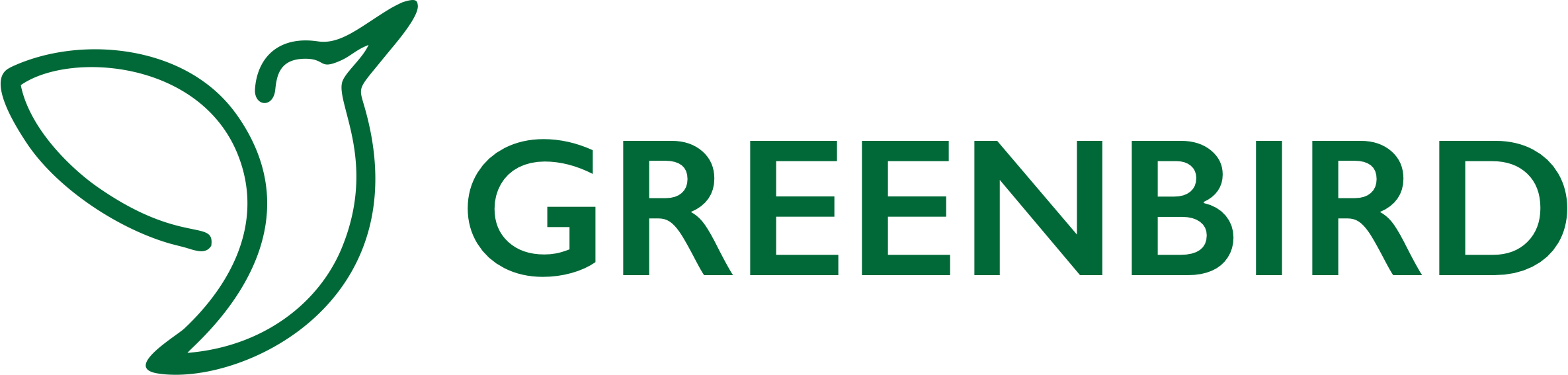








Social Trader